Keep up to date with all things INFORMS with our year-round app!
Access the latest news & updates, stay connected with INFORMS, receive timely notifications, and have everything you need to navigate INFORMS meetings and events.
Downloading the app
Visit the App Store or Google Play, search for and download the Engagefully app.
Open the app and enter “INFORMS” on the welcome screen. Select the INFORMS option when it appears.
If you are on Samsung device, follow the instructions to add the app to the home screen.
Video of step-by-step guide to download the INFORMS app (Samsung).
For an Apple device, the process will be the same except you will be prompted to change the Engagefully icon to the INFORMS icon.
Make sure to download the app before you leave for Seattle, when you have access to strong, reliable Wi-Fi. It may take several minutes to download.
Log in to the app to access your INFORMS profile
Once you have installed the INFORMS app on your phone, log in using your INFORMS username and password. You must be able to access the email associated with your INFORMS account from your phone to complete the login process.
Click the menu button to access the main menu of the app. Take some time to explore the main app and update your profile image and information.
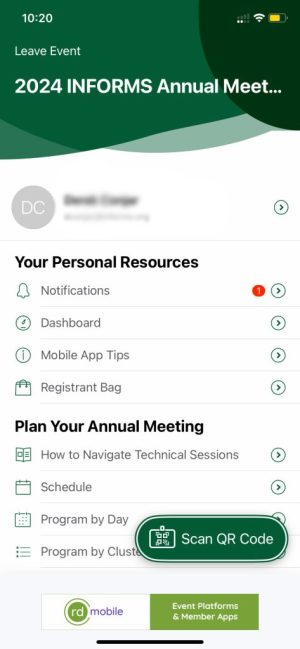
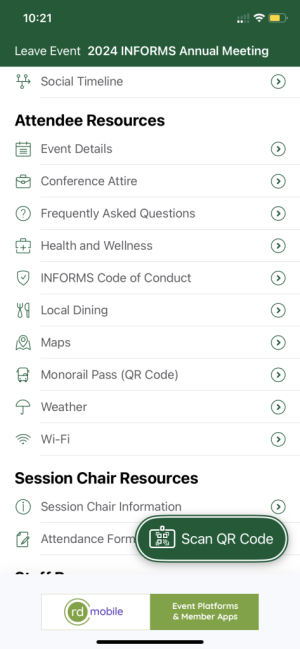
2024 INFORMS Annual Meeting App
The 2024 INFORMS Annual Meeting will be available in the app prior to the start of the meeting. You will be able to view the full program and plan your meeting, send messages to other attendees, view maps, and receive meeting updates and push notifications.
Navigating to the 2024 INFORMS Annual Meeting
At the top of the apps menu screen, click conferences and select the 2024 INFORMS Annual Meeting.
To view the full meeting program and search individual sessions, under Plan Your Annual Meeting select one of the Program options. Search for and click on sessions you are interested in. To add them to your meeting schedule, click the small calendar icon.
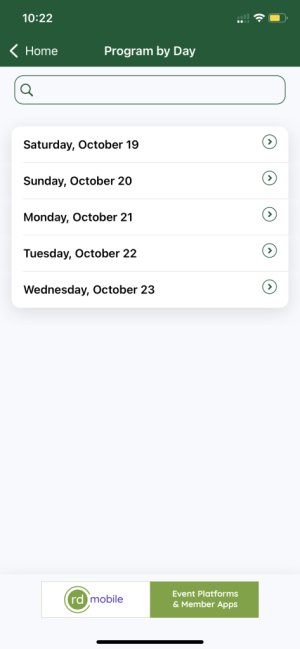
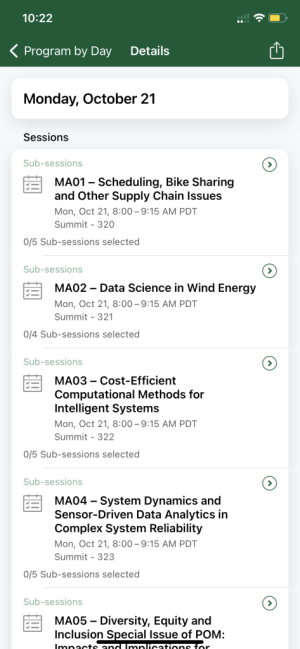

To search and message attendees, scroll to the Connect & Network section and select Attendees. Here, you can search for and message fellow attendees. Simply select the name of the attendee you wish to message, and in their profile, click Send Message. To access your direct messages, select Direct Messaging, also in Connect & Network.


Within the app, you also have the ability to scan other attendees’ in-app QR codes to share your “digital business card” with other attendees. Click on the Scan QR Code icon to open the scanner and view your own QR code. Then scan the QR code on a fellow attendee’s screen to connect!


To access meeting notifications, scroll to Your Personal Resources, and select Notifications. Here, you can access meeting updates and notifications



To help you navigate the meeting space, click on Maps under Attendee Resources. You will see maps of the meeting spaces located within the Seattle Convention Center Summit Building.

